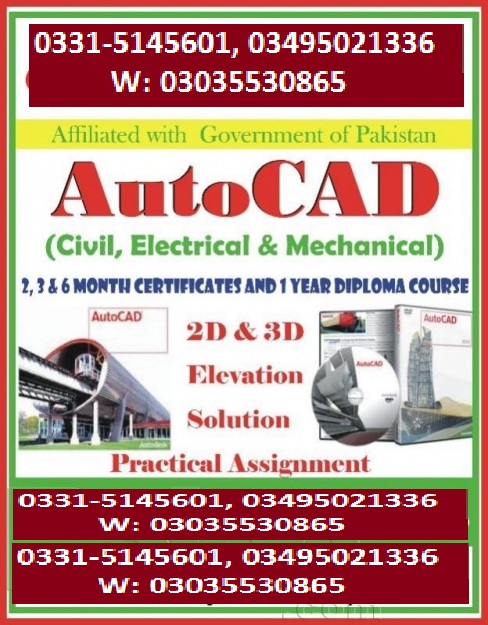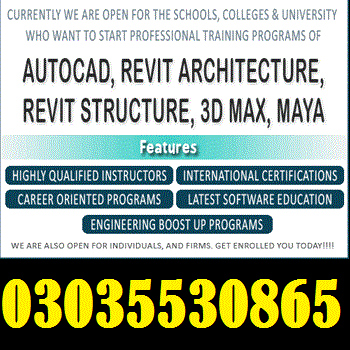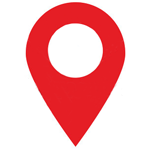SOLIDWORKS INDUSTRIAL PROFESSIONAL TRAINING COURSE CONTENTS SOLIDWORKS INDUSTRIAL PROFESSIONAL TRAINING rawalpindi jhelum chakwal dina gujrawala gujrat sargodha sahiwal rawalpindi lahore multan attock lalamusa uae saudia
Posted By INSTITUTE OF PROFESSIONAL AND TECHNICAL STUDIES (IPATS) IPATS on 11-06-2020 6:37 AM
| Address | Head Office: 2nd Floor, Yasir Plaza, Near Chatri Chowk, Khanna Pull, Qadeer Road, 44000 US |
Description
SOLIDWORKS INDUSTRIAL PROFESSIONAL TRAINING COURSE CONTENTS SOLIDWORKS INDUSTRIAL PROFESSIONAL TRAINING rawalpindi jhelum chakwal dina gujrawala gujrat sargodha sahiwal rawalpindi lahore multan attock lalamusa uae saudia
COURSE OUTLINE
Abstract Contents:
• SOLID WORKS ESSENTIALS
• SOLID WORKS DRAWING ISO
• SOLID WORKS ADVANCE PART MODELING
• SOLID WORKS ASSEMBLY MODELING
• SOLID WORKS WELDMENTS
• SOLID WORKS SHEET METAL
• SOLID WORKS SURFACE MODELING
• SOLID WORKS ROUTING- PIPING & TUBING
• SOLID WORKS PLASTICS
• SOLID WORKS SIMULATION & ANALYSIS
• MOLD DESIGN USING SOLIDWORKS
• SOLIDWORKS ROUTING- ELECTRICAL
• FILE MANAGEMENT
• API FUNDAMENTALS
• SOLIDWORKS CERTIFICATIONS
• ANIMATION & MOTION STUDY
SOLIDWORKS ESSENTIALS TRAINING COURSES & COST
Course Description: No matter whether you are a new user, an expert SOLIDWORKS user or an user of other CAD programs, SOLIDWORKS Essentials Training can benefit you immensely.
The SOLIDWORKS Essentials training teaches you about using SOLIDWORKS mechanical design automation software for building parametric models of parts as well as assemblies and how to create drawings of those parts and assemblies.
Extended over duration of four days this training covers fourteen essential lessons, such as SOLIDWORKS Basics and the user interface, introduction to sketching, basic part modeling, symmetry and draft, patterning, and revolved features among others.
Prerequisites: Mechanical design experience; experience with the Windows operating system.
SOLIDWORKS Basics and the User Interface
• What is the SOLIDWORKS Software?
• Design Intent
• File References
• Opening Files
• The SOLIDWORKS User Interface
• Using the Command Manager
Introduction to Sketching
• 2D Sketching
• Stages in the Process
• Saving Files
• What are We Going to Sketch?
• Sketching
• Sketch Entities
• Basic Sketching
• Rules That Govern Sketches
• Design Intent
• Sketch Relations
• Dimensions
• Extrude
• Sketching Guidelines
Basic Part Modeling
• Basic Modeling
• Terminology
• Choosing the Best Profile
• Choosing the Sketch Plane
• Details of the Part
• Boss Feature
• Sketching on a Planar Face
• Cut Feature
• Using the Hole Wizard
• View Options
• Filleting s
• Editing Tools
• Detailing Basics
• Drawing Views
• Dimensioning
• Changing Parameters
Symmetry and Draft
• Case Study: Ratchet
• Design Intent
• Boss Feature with Draft
• Symmetry in the Sketch
• Sketching Inside the Model
• View Options
• Using Model Edges in a Sketch
• Creating Trimmed Sketch Geometry
Patterning
• Why Use Patterns?
• Reference Geometry
• Linear Pattern
• Circular Patterns
• Mirror Patterns
• Using Pattern Seed Only
• Sketch Driven Patterns
Revolved Features
• Case Study: Handwheel
• Design Intent
• Revolved Features
• Building the Rim
• Building the Spoke
• Edit Material
• Mass Properties
• File Properties
• SOLIDWORKS SimulationXpress
• Using SOLIDWORKSSimulationXpress
• The SimulationXpress Interface
Shelling and Ribs
• Shelling and Ribs
• Analyzing and Adding Draft
• Other Options for Draft
• Shelling
• Planes
• Ribs
• Full Round Fillets
• Thin Features
Editing: Repairs
• Part Editing
• Editing Topics
• Sketch Issues
• Freezing Features
• Freezing Features
• FilletXpert
• DraftXpert
Editing: Design Changes
• Part Editing
• Design Changes
• Information From a Model
• Rebuilding Tools
• Sketch Contours
Configurations
• Configurations
• Creating Configurations
• Using Configure Dimension/Feature
• Using Global Variables, Equations
• Global Variables
• Equations
• Modeling Strategies for Configurations
• Editing Parts that Have Configurations
• Design Library
• In the Advanced Course
Global Variables and Equations
• Using Global Variables, Equations
• Renaming Features and Dimensions
• Design Rules Using Global Variables and Equations
• Global Variables
• Equations
• Using Operators and Functions
Using Drawings
• More About Making Drawings
• Section View
• Model Views
• Broken View
• Detail Views
• Drawing Sheets and Sheet Formats
• Projected Views
• Annotations
Bottom-Up Assembly Modeling
• Bottom-Up Assembly
• Creating a New Assembly
• Position of the First Component
• Feature Manager Design Tree and Symbols
• Adding Components
• Using Part Configurations in Assemblies
• Subassemblies
• Smart Mates
• Inserting Subassemblies
• Pack and Go
Using Assemblies
• Using Assemblies
• Analyzing the Assembly
• Checking for Clearances
• Changing the Values of Dimensions
• Exploded Assemblies
• Explode Line Sketch
• Bill of Materials
• Assembly Drawings
SOLIDWORKS ELECTRICAL TRAINING
The goal of this course is to teach you how to use SOLIDWORKS Electrical to optimize your drawings and designs for manufacturability so you can maximize quality, avoid rework and decrease time to market.
SOLIDWORKS ELECTRICAL – SCHEMATIC
The goal of this course is to teach you how to use SOLIDWORKS Electrical to optimize your drawings and designs for manufacturability so you can maximize quality, avoid rework and decrease time to market. This course is focused on 2D Schematic Design.
Project Templates
• SOLIDWORKS Electrical
• Starting SOLIDWORKS Electrical
• What are Projects?
• Project Templates
• Project Configurations
• How is a Project Structured?
• Stages in the Process
Modifying Project Templates
• What are Environments?
• Stages in the Process
• Draw Multiple Wires
Drawing Types
• What are Drawing Types?.
• Stages in the Process
• Existing and Archived Projects
• Line Diagram Symbols
• Adding Cables
• Stages in the Process
• Symbols Panel
• Schematic Symbols
• Symbol Properties
Symbols and Components
• What is a component?
• Stages in the Process
• Symbol Component Association
Manufacturers Parts
• What are Manufacturers Parts?
• Stages in the Process.
• Finding Manufacturer Parts
Wires and Equipotentials
• Equipotentials and Wires
• Stages in the Process
• Wire Style Manager
• Replacing Wires
• Equipotential Numbering Results
• Wire Numbering Results.
• Using Nodal Indicators
Cabling
• What is Cabling?
• Stages in the Process
• Cables
• Detailed Cabling
• Terminal Strip
• Pin to Pin Connections
Symbol Creation Comparing Complex Features
• Symbols and Standards
• Stages in the Process
• Symbols Manager
• Symbol Properties
• Circuits, Terminals, Types
• Multiple Attribute .
• Splitting Attribute Data
• Add to Library
• Copy, Paste Symbol
Macros
• What are Macros?
• Stages in the Process
• Creating and Adding Macros
Macros
• Creating macros
• Using macros
Cross Referencing
• What is Cross Referencing?
• Stages in the Process
Managing Origin-Destination Arrows
• What are Origin-Destination Arrows?
• Stages in the Process
• Origin-Destination Arrows
What are Origin-Destination Arrows?
• What is a PLC?
• Stages in the Process
• Adding a New Scheme
• Adding a PLC Mark
• Inserting a PLC
2D Cabinet Layouts
• What are 2D Cabinet Layouts?
• Stages in the Process
Design Rule Checks
• What are Design Rule Checks?
• Unconnected Pins
• Equipotential Conflicts
• Max. Terminal Wires
• Duplicated Parent Symbols
• Child Symbols without Parent
• Empty Terminal Strip
• Duplicated Terminals
Reports
• What are Reports?
• Report Templates
• Report Columns
• Column Formula
• SQL Query Column Variable
• Sort and Break
SOLIDWORKS ELECTRICAL 3D TRAINING
The goal of this course is to teach you how to use SOLIDWORKS Electrical to optimize your drawings and designs for manufacturability so you can maximize quality, avoid rework and decrease time to market. This course is focused on 2D Schematic Design.
Assembly Creation
• What are Assemblies?
• Stages in the Process
• Unarchiving a Project.
• SOLIDWORKS Assembly
• Exercise
Cabinets, Ducts, Rails
• Cabinets, Ducts, Rails
• Stages in the Process.
• Inserting Components
• Inserting Rails
• Inserting Ducts
• Exercise
Component Intelligence
• What is a component?
• Stages in the Process
• Exercise
Insert Components
• Insert Components
• Stages in the Process
• Align Components
• Inserting Terminals
• Exercise
Routing Wires
• Routing Wires
• Stages in the Process
• Routing Path
• Route Wires
• Exercise
Routing Cables
• Routing Cables
• Stages in the Process
• Route Cables
• Set Origin Destination of Cables by Location
• Exercise
3D Error Analysis
• Design Rule Checks
• Stages in the Process
• Manufacturer Part Not Inserted
• Manufacturer Part Inserted Twice
• Missing Connection Point
• Incorrect CPoint Route Type
• No Valid Path
• Wrong Wire Properties
• Exercise
• False Positives
SOLIDWORKS ELECTRICAL – ADVANCED
The goal of this course is to teach you more advanced topics not covered in the standard SOLIDWORKS Electrical training courses, specifically:
• Harness in SOLIDWORKS Electrical Schematic and 3D
• Symbol creation methods
• Schematic GA layouts and optimized wiring
• Wires and equipotentials
• Reports, creation, modification, configuration
• PLC, detailed design, I/O’s, configuration
• Design rule checks and error resolution
• Multi-deck terminals, and Black boxes
Line Diagram Harnesses
• Creating a Harness
• Stages in the Process
• Project Harnesses
• Exercise
Multi Level Terminals and Black Boxes
• Multi Level Terminal
• Stages in the Process.
• Terminal Numbering
• Stages in the Process.
• Exercise
Library, Classification Management
• Creating a Library
• Stages in the Process
• Library Filters
• Stages in the Process
• Exercise
Import DXF DWG Files
• Import DXF DWG Files
• Stages in the Process
• File Definition
• Symbol and Title Block Mapping
• Convert Attributes
• Configuration Files
• Review Results
• Exercise
Import Manufacturers Parts
• Import Parts
• Stages in the Process
• Exercise
ERP Database Connection
• ERP database connection
• Stages in the Process
• ERP Connection
• Customize User Data
• Exercise
Export to Import from Excel
• Import Export to Excel
• Stages in the Process
• Excel Export/Import Configuration
• Export To Excel
• Import From Excel
• Stages in the Process
• Exercise
Excel Automation
• Auto Generate Drawings From Excel
• Stages in the Process
• Excel Macros and Variables
• Linking SQL Tables to Excel
• Inserting Drawings and Types
• Exercise
• Macros Variables
Report Creation
• Reports
• Lesson Structure
• Warning
• Stages in the Process
• Basic Query
• Adding Fields
• Filtering Fields
• Writing a Complex Query
• Table Aliases
• User Data
• Part Descriptions
• Can Sum
• Location Parts
• Exercise
• Report Query
SOLIDWORKS ADVANCED ASSEMBLY MODELING TRAINING
Course Description: SOLIDWORKS Assembly Modeling training course teaches you how to maximize your use of assembly modeling capabilities of the SOLIDWORKS mechanical design automation software.
SOLIDWORKS Assembly Modeling training runs over a span of two days and covers ten lessons which include advanced mate techniques; top-down assembly modeling; assembly features, smart fasteners and smart components; and assembly editing among others.
SOLIDWORKS Assembly Modeling training course is ideal for users who wish to enhance their skills of assembly modeling.
Advanced Mate Techniques
• SOLIDWORKS Assemblies
• Assembly File Structure
• Feature Manager Design Tree
• Opening Assemblies
• File References
• Solving Mates
• Advanced Mate Techniques
• Case Study: Mate Shortcuts
• Mate References
• Design Library Parts
• Capture Mate References
• Multiple Selection Mate References
• Multiple Mate Mode
• Width Free Mate
• Driven Mates
• Copying Multiple Components
• Differences in Mating
• Investigating the Mates
• Fixed Components
• Adding Components
• Copying Components
• Inserting and Mating Simultaneously
• Selection Aids
• The Belt / Chain Assembly Feature
• Slot Mate Constraints
• Profile Center Mate48
• Valid Faces for Profile Center
• Rack Pinion Mate
Top-Down Assembly Modeling
• Top-Down Assembly
• Making Changes to Dimensions
• Case Study: Editing and Building In-context
• Adding Features In-context
• Indicators of Edit Component
• Appearance of Components While Editing
• Inserting a New Part into an Assembly
• Locating the New Part Component
• Virtual Parts
• Building In-context Features
• Common Tools
• Working Outside the Assembly
• Propagating Changes
• Saving Virtual Parts as External
• In-Context Features
• Update Holders
• External References
• Out of Context
• Putting a Part Back Into Context
• Breaking and Locking External References
• List External References
• External Reference Report
• Machine_Vise Design Intent
• InPlace Mates
• Removing External References
• Why Remove External References?
• Editing to Remove References
• Exercise 6: In-context Features.
• Exercise 7: Top-Down Assembly Modeling
• Exercise 8: Removing External References
Assembly Features, Smart Fasteners, and Smart Components
• Assembly Features and Smart Fasteners
• Assembly Features
• Case Study: Assembly Features
• Smart Fasteners
• Smart Components
Assembly Editing
• Assembly Editing
• Key Topics
• Editing Activities
• Replacing and Modifying Components
• Troubleshooting an Assembly
• Replacing Components Using Save As
• Reloading Components
• Component Patterns
Using Configurations with Assemblies
• Using Configurations with Assemblies
• Case Study: Assembly Configurations
• Creating Configurations Manually
• Configuration Properties
• Using the Modify Configurations Dialog
• Changing Configurations using the Context Toolbar
• Managing the Tree Display
• Assembly Evaluation Tools
• Controlling Dimensions in an Assembly
• Global Variables
• Equations With Functions
• Comments
• Sensors
• Using the Mate Controller
Display States and Appearances
• Display States
• Bulk Selection Tools
• Case Study: Display States
• Advanced Select
• Envelopes
• Appearances, Materials and Scenes
Large Assemblies
• Large Assemblies
• Key Topics
• Lightweight Components
• Large Assembly Mode
• Using SpeedPak
• Using Configurations with Large Assemblies
• Defeature
• Modifying the Structure of an Assembly
• Assembly Visualization
• Large Design Review
• Drawing Considerations
Facility Layout
• Facility Layout
• Publishing an Asset
• Using Magnetic Mates
• Modeling Connection Point Geometry
Using SOLIDWORKS Treehouse
• SOLIDWORKS Treehouse
• Setting Treehouse Instances
• Setting Configurations in Treehouse
• Exporting Treehouse Data
Layout-based Assembly Design
• Layout-based Assembly Design
• Blocks
• Inserting Blocks
• Creating a Part from a Block
• Gear and Pulley Motion in Blocks
ADVANCED PART MODELING TRAINING COURSE
Course Description: Advanced Part Modeling teaches you how to use multibody solids, sweeping and lofting features, and the more advanced shaping capabilities of SOLIDWORKS.
Sketching with Splines
• Sketching Splines
• Introducing: Spline
• Introducing: Show Curvature Combs
• Sketch Picture
• Introducing: Sketch Picture
• Review
Multibody Solids: How They Work
• Multibody Solids
• Multibody Techniques
• Introducing: Solid Bodies Folder
• Feature Scope
• Patterning Bodies
• Tool Body
• Introducing: Insert Part
• Introducing: Move/Copy Bodies
• Combining Bodies
• Sketch Relations
• Introducing: Combine
Uses of Multibody
• Common Bodies
• Indent Feature
• Introducing: Delete Body
• Local Operations
• Modeling Negative Space
• Using Cut to Create Multibodies
• Saving Solid Bodies as Parts and Assemblies
• Introducing: Insert into New Part
• Introducing: Save Bodies
• Splitting a Part into Multibodies
• Introducing: Split
• Creating an Assembly
• Introducing: Create Assembly
• Using Split Part with Legacy Data
Introduction to Sweeping
• Sweeping
• Case Study: Faux Raised Panel Door
• Sweep with Guide Curves
• Case Study: Bottle
• Sweep Options
• Sweep with Guide Curves
• Introducing: Dome
• Introducing: Selection Manager
Working with Curves
• Case Study: Modeling a Spring
• Sweeping Along a 3D Path
• 3D Sketching
• Introducing: Helix and Spiral
• Introducing: Projected Curve
• Introducing: Composite Curve
• Introducing: Fit Spline
• Applying the Label to the Bottle
• Modeling Threads
• Case Study: Creating a Curve Through a Set of Points
• Sketch Blocks
• Introducing: Sketch Blocks
• Equation Driven Curves
• Introducing: Equation Driven Curve
• Introducing: Split Line
Advanced Sweeping
• Orientation and Twist Control
• Align with End Faces
• Sweeping Along Model Edges
• Sweeping a Tool Body
Lofts
• Lofting and Sweeping: What’s the Difference?
• How Lofting Works
• Basic Lofting
• Introducing: Loft
• Using Derived and Copied Sketches
• Copying a Sketch
• Derived Sketches
• Introducing: Insert Derived Sketch
• Centerline Lofting
• Introducing: Split Entities
• Cleaning Up a Model
• Introducing: Delete Face
• Introducing: Deviation Analysis
• Advanced Lofting
• Layout Sketches
• Boundary Feature
Other Advanced Tools
• Advanced Fillets
• Analyzing Geometry
• Introducing: Display Curvature
• Introducing: Intersection Curve
• Introducing: Zebra Stripes
• Introducing: Wrap Feature
• Deform Feature
• Introducing: Deform
SURFACE MODELING TRAINING COURSE
Course Description: Surface Modeling teaches you how to build freeform shapes using SOLIDWORKS mechanical design automation software.
Understanding Surfaces
• Solids and Surfaces
• Working with Surface Bodies
• Why Use Surfaces?
• Continuity Explained
• Workflow with Surfaces
• Excercises
Introduction to Surfacing
• Similarities Between Solid and Surface Modeling .
• Basic Surfacing
• Flattening Surfaces
• Exercises
Solid-Surface Hybrid Modeling
• Hybrid Modeling
• Using Surfaces to Modify Solids
• Interchanging Between Solids and Surfaces
• Performance Implications
• Surfaces as Construction Geometry
• Alternative to Trim
• Making Copies of Faces
• Exercises
Repairing and Editing Imported Geometry
• Importing Data
• Repairing and Editing Imported Geometry
• Exercises
Advanced Surface Modeling
• Stages in the Process
• Ruled Surfaces
• Lofting Surfaces
• Modeling the Lower Half
• Conclusion
• Design Changes
• Exercises
Blends and Patches
• Complex Blends
• Smoothing Patches
• Boundary Surface
• Freeform Feature
• Corner Blends
• Exercises
Master Model Techniques
• Introduction to Master Models
• Surface Master Model Technique
• Working with a Solid Master Model
• Specialized Features for Plastic Parts
• SOLIDWORKS Explorer
SOLIDWORKS DRAWINGS TRAINING COURSE
Course Description: Learn to create drawings of SOLIDWORKS parts and assemblies with SOLIDWORKS Drawings Training.
Drawing Sheets and Views
• Drawing Sheets and Views
• Terminology
• Drawing Views
• Sketching in Drawing Views
• View Settings
• Centermarks and Centerlines
• Model Edges in the View
Dimensions
• Dimensions
• Manipulating Dimensions
• Dimension Properties
Annotations
• Adding Annotations
• Annotation Types
• Blocks
Sheet Formats and Templates
• Sheet Formats and Templates
• Drawing Templates
• Properties in the Template
• User Defined Properties
• Customizing a Sheet Format
• Define Title Block
• Updating Sheet Formats
Assembly Drawing Views
• Assembly Drawing Views
• Creating Views of Assemblies
Bill of Materials and Tables
• Creating and Managing a Bill of Materials
• The Bill of Materials
• Adding a BOM
• Modifying the BOM
• Tabulated Bill of Materials
• Balloons
• Tables in the Drawing
Performance and Display Issues
• Performance and Display Issues
• Large Assembly Mode
• Lightweight Drawings
• Detached Drawings
• Display Issues in Drawing Views
Drawing References and Comparison
• Reusing a Drawing File
• Changing Drawing References
• Using Draw Compare
• SOLIDWORKS Design Checker
Using DimXpert
• DimXpert
• Tolerance Types and Features
• DimXpert Selections
• Settings for DimXpert
• Auto Dimension Scheme
• Turned Part
• Using Plus and Minus
• DimXpert Annotations and Drawings
• Using DimXpert Manually
MOLD DESIGN TRAINING COURSE
Course Description: Mold Design Using SOLIDWORKS teaches you several manual mold creation techniques and how to use the Mold Tools in SOLIDWORKS mechanical design automation software.
Surface Concepts and Imported Geometry
• Course Overview
• Hide/Show Tree Items
• Accessing Commands
• Importing Data
• 3D Model Types
• Definitions
• Case Study: Solids vs. Surfaces
• Terminology
• File Translators
• Modeling Systems.
• File Translation
• Why Do Imports Fail?
• Diagnosis and Repair
• Case Study: Repairing and Editing Imported Geometry
• Checking Solid Bodies
• Making Copies of Faces
• Case Study: Import Diagnostics
• Repairing Gaps
• Repairing Faces
• Exercises
Core and Cavity
• Core and Cavity Mold Design
• SOLIDWORKS Mold Tools
• Mold Analysis Tools
• Analyzing Draft on a Model
• Using the Draft Analysis Tool
• Draft Analysis Options
• Adding Draft
• Scaling the Model
• Establish the Parting Lines
• Shut-Off Surfaces
• Creating the Parting Surface
• Surface Bodies
• Creating the Mold Tooling
• Seeing Inside the Mold
• Interlocking the Mold Tooling
• Creating Part and Assembly Files
• Exercises
Side Cores and Pins
• Additional Mold Tooling
• Trapped Molding Areas
• Side Cores
• Feature Freeze
• Lifters
• Core Pins
• Manual Selection Techniques
• Modifying Shut-Off Surfaces
• Completing the Tooling
• Exercises
Advanced Parting Line Options
• Case Study: Manual Parting Line
• Case Study: Splitting a Part
• Exercises
Creating Custom Surfaces for Mold Design
• Surface Modeling for Mold Design
• Case Study: Drill Bezel
• Case Study: Router Bottom
• Exercises
Advanced Surfacing for Mold Design
• Surface Modeling for Mold Design
• The Mixer
• Case Study: Mixer Rear Housing
• Case Study: Mixer Handle
• Exercises
Alternative Methods for Mold Design
• Alternate Methods for Mold Design
• Creating a Cavity
• Techniques for Mold Tooling
• Exercises
Reusable Data
• Reusing Data
• Task Pane
• SOLIDWORKS Resources
• Design Library
• File Explorer
• Case Study: 3D ContentCentral
• Library Features
• Case Study: Create A Library Feature
• Configurations in Library Features
• Case Study: Water Line.
• Smart Components
• Exercises
Completing the Mold Base
• Case Study: Mold Base.
• Organizing the Assembly
• Modifying the Lifters
• Lifter Motion
• Ejector Pins
• Cooling the Mold
• Making the Drawing
• Making Changes
• Completing the Process
SOLIDWORKS SHEETMETAL TRAINING COURSE
Course Description: SOLIDWORKS Sheetmetal training course teaches how you can build sheet metal parts with the help of SOLIDWORKS mechanical design automation software. Also covered in the course are details about building standalone sheet metal parts, and ways of converting conventional parts to sheet metal, including in assembly.
Sheet Metal Flange Method
• What are Sheet Metal Parts?
• Sheet Metal Methods
• Base Flange
• Flat Pattern
• Edge Flanges
• Editing Sheet Metal Settings
• Cuts in Sheet Metal
• Break Corner
• Sheet Metal Costing
• Sheet Metal Parts in Drawings
Sheet Metal Convert Method
• Sheet Metal Conversion Topics
• Converting to Sheet Metal
• Imported Geometry to Sheet Metal
• Using the Rip Feature
• Adding Bends in Place of Sharp Corners
• Sheet Metal Features
• Making Changes
• Adding a Welded Corner
Multibody Sheet Metal Parts
• Multibody Sheet Metal Parts
• Methods to Create Multibody Sheet Metal Parts
• Creating Multibodies by Sketching
• Miter Flange
• The Cut List Folder
• Cuts using Multibodies
• Patterning Sheet Metal Bodies
• Sheet Metal Properties
• Multibody Drawings
• Using Mirror and Insert Part
• Interfering Bodies
• Exporting Sheet Metal Bodies
• Using Split
Sheet Metal Forming Tools
• Sheet Metal Forming Tools
• Modifying an Existing Forming Tool
• Creating a Custom Forming Tool
Additional Sheet Metal Features and Techniques
• Additional Sheet Metal Features
• Swept Flange
• Using Symmetry
• Additional Modeling Techniques
WELDMENTS TRAINING COURSE
Course Description: Weldments teaches you how to create welded structures with standard structural members. Weld beads are also covered.
Weldment Features
• Weldments
• Structural Members
• Groups vs. Structural Members
• Adding Plates and Holes
• Gussets and End Caps
• Using Symmetry
• Advantages of a Multibody Part
• Limitations of a Multibody Part
• Exercises
Working with Weldments
• Managing the Cut List
• Cut List Item Names
• Accessing Properties
• Cut-List Properties Dialog
• Structural Member Properties.
• Adding Cut List Properties
• Bounding Boxes in Weldments
• Options for Generating Cut List Items
• Custom Structural Member Profiles
• Defining Material
• Creating Custom Profiles
• Standard or Configured Profiles
• Inserting Existing Parts
• When to Use an Assembly
• Exercises
Configuring and Detailing Weldments
• Weldment Configurations
• Post-Assembly Machining Features
• Weldment Drawings
• Drawing Views of Individual Bodies
• Representing Welds
• Exercises
Working with Bent Structural Members
• Working with Bent Structural Members
• 3D Sketching
• Exercises
SOLIDWORKS PIPE ROUTING AND TUBING TRAINING COURSE
Course Description: With SOLIDWORKS pipe routing and tubing course learn how to create a special type of subassembly that builds a path of pipes, tubes, electrical cables or ducts between components.
Fundamentals of Routing
• What is Routing?
• Routing Setup
• Routing Library Manager
• General Routing Settings
• Passing Parameters
• Cleaning Up Code
• Adding Forms to a Macro
Piping Routes
• Piping Routes
• Pipes and Piping Components
• Routing Assembly Templates
• Creating a Piping Route
• Auto Route
• Route Specification Templates
• Editing a Route
Piping Fittings
• Pipe Fittings
• Drag and Drop a Fitting
• Creating Custom Fittings
Tubing Routes
• Tubing Routes
• Tubes and Tubing Components
• Flexible Tubing with Auto Route
• Orthogonal Tubing Routes with Auto Route
• Bend and Spline Errors
• Starting a Tube Route On the Fly
• Repairing Bend Errors
• Tubing Drawings
Piping and Tubing Changes
• Piping and Tubing Changes
• Pipe Penetrations
• Flange to Flange Connections
• Pipe Spools
• Copying Routes
• Editing Piping Routes
• Editing for Obstructions
• Piping Drawings
Pipe and Tube Routing Components
• Routing Library Parts
• Libraries
• Creating Routing Library Parts
• Routing Library Manager
• Pipe and Tube Parts
• Pipe Parts
• Fitting Parts
• Routing Functionality Points
• Elbow Parts
• Tube Parts
• Multi-Body Components
• Equipment
• Assembly Fittings
Using P&ID Files
• Piping and Instrumentation
• Adding a Pipe
• Pipe with Multiple Lines
• Pipes with In-line Fittings
• Process Drawings
Electrical Ducting, Cable Tray, and HVAC Routes
• Electrical Ducting, Cable Tray, and HVAC Routes
• Electrical Ducting Routes
• Cable Tray Routes
• HVAC Routes
Piping Skids
• Piping Skids
• Grid System Feature
• Weldments
• Walk-through Animations
• Avatar Paths
Using SOLIDWORKS Content
• Using SOLIDWORKS Content
24/7 Whatsapp/Line Support
Tel: +92 303 5530 865 & +92 321 9606 785
Contact: (Ufone=331) . 5 1 . 4 5 6 o 1
Web: www.ipatsedu.com
Email: [email protected]
Tags: study, ratchet design intent boss feature with draft symmetry in the sketch sketching inside the model view options using model edges in a sketch creating trimmed sketch geometry, building the rim building the spoke edit material mass properties file properties solidworks simulationxpress using solidworkssimulationxpress, editing, repairs part editing editing topics sketch issues freezing features freezing features filletxpert draftxpert editing, design changes part editing design changes information from a model rebuilding tools sketch contours, using drawings more about making drawings section view model views broken view detail views drawing sheets and sheet formats projected views annotations, using assemblies using assemblies analyzing the assembly checking for clearances changing the values of dimensions exploded assemblies explode line sketch bill of materials, solidworks electrical starting solidworks electrical what are projects, project templates project configurations how is a project structured, stages in the process, what are drawing types, stages in the process existing and archived projects line diagram symbols adding cables stages in the process symbols panel schematic symbols symbol properties
For more information, please Click HereOther Information
Ratings & Review
Last Viewed
Share this info
Featured Classifieds
-
Roof Waterproofing Services Roof HeatProofing Services in Karachi
Shop-3, Batha Town, Peoples Colony North Nazimabad Town, Karachi City, Sindh 75950 , 75950,
Added on : 06-04-2023 8:57 AM
-
Civil Engineering QA QC Forman CIVIL LABORATORY TECHNICIAN Surveying Management Quantity Surveying Civil Drafting RawalpindiIPATS 03035530865
Head Office: 2nd Floor, Yasir Plaza, Near Chatri Chowk, Khanna Pull, Qadeer Road, , 44000,
Added on : 10-06-2020 2:26 AM
-
concrete blocks and tuff tiles making plant
Factory Address: 24 KM SHEIKHUPURA TO LAHORE ROAD OPPOSITE TO CALTEX PETROL PUMP NABI PUR, QILA SATTAR SHAH https://kmmughal.pk M.Ashraf, +923004624914 +923224624914 , 54000,
Added on : 22-08-2022 11:06 AM
Popular Classifieds
-
Hire best car service for your Trip to Islamabad
Office#10/A, 2nd Floor, Masco Plaza, Jinnah Avenue, Blue Area, Islamabad, Pakistan. Islamabad, Punjab 44000, Pakistan
Added on : 02-05-2017 1:00 AM
-
Medical Lab Technician Diploma Course World Wide Acceptable with UK/USA/Pak/U.A.E International Certifications in Islamabad,Rawalpindi,Pakistan.
Head Office: 2nd Floor, Yasir Plaza, Near Chatri Chowk, Khanna Pull, Qadeer Road, , 44000,
Added on : 11-06-2020 6:42 AM
-
All Types of Multimedia Projector Cables Available
SHOP # FC 21 FIRST FLOOR TECHNO CITY MALL KARACHI. Karachi, Sindh , Pakistan
Added on : 06-12-2017 3:04 AM
Recently Added Classifieds
-
Effortless Elegance: Gul Ahmed Ideas’ Cross Body Bags
Clifton Block 9 Razi Towers Ground Floor, Khayaban-e-Iqbal Rd Karachi, Karachi City, Sindh , 74000,
Added on : 05-04-2024 6:09 AM
-
Step into Comfort: Gul Ahmed Ideas Women Slippers
Clifton Block 9 Razi Towers Ground Floor, Khayaban-e-Iqbal Rd Karachi, Karachi City, Sindh , 74000,
Added on : 05-04-2024 6:01 AM
-
Vacation Rental Script: Tailoring to Diverse Needs
Kannagi Nagar 13th Street Okkiyam , 600097,
Added on : 27-03-2024 5:19 PM